How to use Plicker:
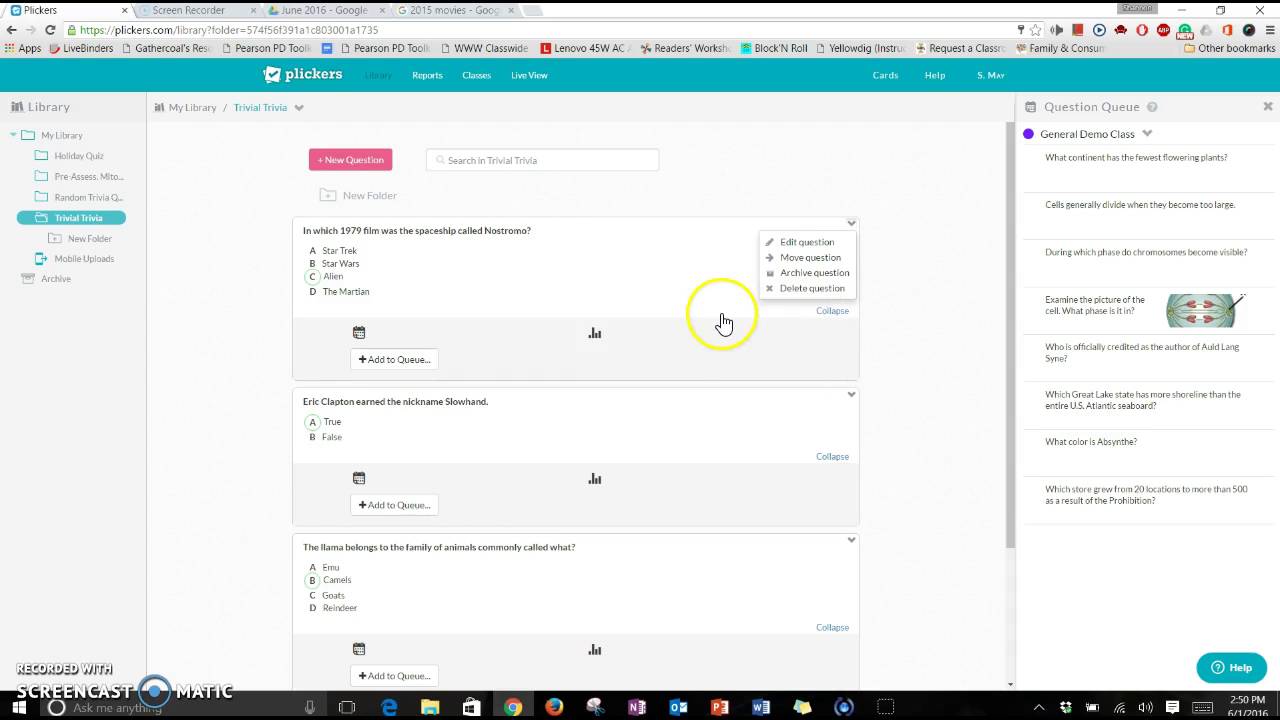 1) Download/register for Plicker and create questions - First, you should register online at Plicker.com and download the Plicker app for your mobile device (it does not matter which order). Go online and start creating your questions. You are able to create multiple classes to organize your question sets. After you've created a class, go to 'Your Library' and start creating a question set. You can create multiple choice questions with up to four answer choices or true/false questions. You are able to set the mode to graded where there is a correct answer to each question or the mode to survey where there is not an assigned correct answer to the question. You are also able to add pictures to these questions. Once you have created your question sets (this is absolutely the most time consuming part), you can print off Plicker cards for your students.
1) Download/register for Plicker and create questions - First, you should register online at Plicker.com and download the Plicker app for your mobile device (it does not matter which order). Go online and start creating your questions. You are able to create multiple classes to organize your question sets. After you've created a class, go to 'Your Library' and start creating a question set. You can create multiple choice questions with up to four answer choices or true/false questions. You are able to set the mode to graded where there is a correct answer to each question or the mode to survey where there is not an assigned correct answer to the question. You are also able to add pictures to these questions. Once you have created your question sets (this is absolutely the most time consuming part), you can print off Plicker cards for your students. 2) Plicker Cards - In order to quickly scan responses, Plicker creates cards that you print off for your students so that their responses are recorded when they are scanned. Students hold up the appropriate card displaying the answer and the teacher scans the room with a mobile device. For longevity, you may want to laminate these cards for student use. See sample plicker card picture.
2) Plicker Cards - In order to quickly scan responses, Plicker creates cards that you print off for your students so that their responses are recorded when they are scanned. Students hold up the appropriate card displaying the answer and the teacher scans the room with a mobile device. For longevity, you may want to laminate these cards for student use. See sample plicker card picture. 3) Displaying Plicker Questions - Students must be able to see the questions/polls to answer them (obviously). On Plicker, the teacher clicks 'Play Now' after clicking on the question set and this puts the program on 'Live Mode' so that the question can be displayed on a smartboard/projector.
3) Displaying Plicker Questions - Students must be able to see the questions/polls to answer them (obviously). On Plicker, the teacher clicks 'Play Now' after clicking on the question set and this puts the program on 'Live Mode' so that the question can be displayed on a smartboard/projector.4) Reading Results - Using the results and scoresheets teachers can see how classes have scored on questions. Teachers can look or objectives that need to be revisited and document class growth on a given objective. However, the best part about Plicker is the quick gauge of student mastery. Teachers are able to check on student knowledge and adjust their instruction in a given class period using Plicker. In addition to class results, Plicker also offers individual results so that you can adjust individual instruction and quickly create data for RTI and other programs requiring documentation of student progress and growth.
How would I use this in my classroom?
1) I like the anonymous polling aspect of the Plicker program/app. I teach Geography and we cover all kinds of debatable topics: government's role in conservation, immigration, future of alternative resources, etc. I would love to use Plicker to gauge student thought before starting debate or discussion. Plicker enables the students who are scared to share their opinion a way to do so without fear of judgment. I would love to start discussions such as these with a poll.
2) Quick, formative assessment - I would love to use Plicker for daily, quick formative assessment. It would enable me to never wait multiple days and figure out that we just don't quite have a certain concept. It is an easy and quick way to just pop up a few questions for the day and see if students have mastered the daily objectives.

No comments:
Post a Comment